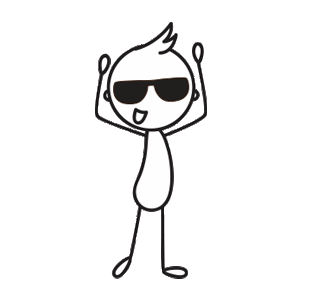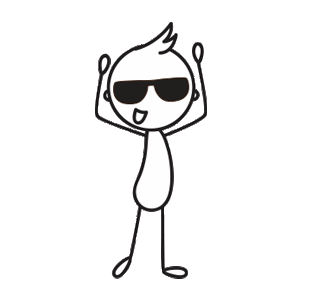If you're new to Firebase, you'll need to
create your account and install some tools first.
1. Create a Firebase account at https://firebase.google.com/console/.
Once your account has been created and you've signed in, you're ready to deploy!
2. Create a new Firebase app at https://firebase.google.com/console/
For this codelab, name the project DOB Finder and take note of the Project ID
3. Install the Firebase tools via npm (run this in your command line).The Firebase Command Line
Interface (CLI) will allow you to serve the web app locally and deploy.
npm -g install firebase-tools
4. To verify that the CLI has been installed correctly, open a console and run:
firebase --version
5. If you haven't recently signed in to the Firebase tools, update your credentials:
firebase login
6. Make sure you are in the Date of Birth Finder directory
cd Date-of-Birth-Finder to switch to the directory then Initialize your app to use
Firebase.
Select your Project ID and follow the instructions.
When prompted, you can choose any Alias, such as pwafire for instance. Select Firebase
Hosting as the Firebase CLI feature. Provide the default directory as /. To the
other prompts, reply NO; N
firebase init
8. Finally, deploy the app to Firebase:
firebase deploy
9. Celebrate. You're done! Your app will be deployed to the domain:
https://YOUR-FIREBASE-APP.firebaseapp.com
10. Visit your web app on your phone now. You should see an "install to homescreen" banner
prompt! Welcome to the new world!! Further reading: Firebase
Hosting Guide.